How to Vote or Unvote in the Desktop Wallet?
General Information
You can use your ARK to vote or un-vote a delegate. Some basic voting info:
1 ARK address can vote for only one delegate at a time
If you wish to vote for more than one delegate you can create multiple wallets, split your ARK among those wallets and vote for a different delegate with each wallet. For example, if you have 1000 ARK, you can vote for one delegate with all of your ARK in one wallet, or you can divide your ARK into two wallets of 500 ARK each and vote for two different delegates. You can create as many wallets as you want and divide your ARK among them in any proportion you choose.
1 ARK equals a voting weight of 1
The more ARK you hold, the more voting weight you possess. If you split your ARK into multiple wallets, your voting power divides proportionally among those wallets. For example, if you have 1,000 ARK your voting power is equal to 1,000 ARK. If you split your ARK into two wallets, each will have a voting power of 500 ARK.
Each vote or un-vote comes with a fee
Each transaction in the ARK network costs a certain amount of ARK. With the implementation of dynamic fees, this cost will become adjustable. You can choose how much you want to spend for each specific transaction, even for voting and for un-voting.
Information
For more information about staking, please visit: ARK Rewards (Staking)
Whom to Vote For?
Visit ARK Delegates , our community-run delegate resource, for more information on delegate proposals. From the current list of delegates, vote according to your preferences.
You can also see the list of currently active delegates on our delegate monitor .
Voting for a Delegate
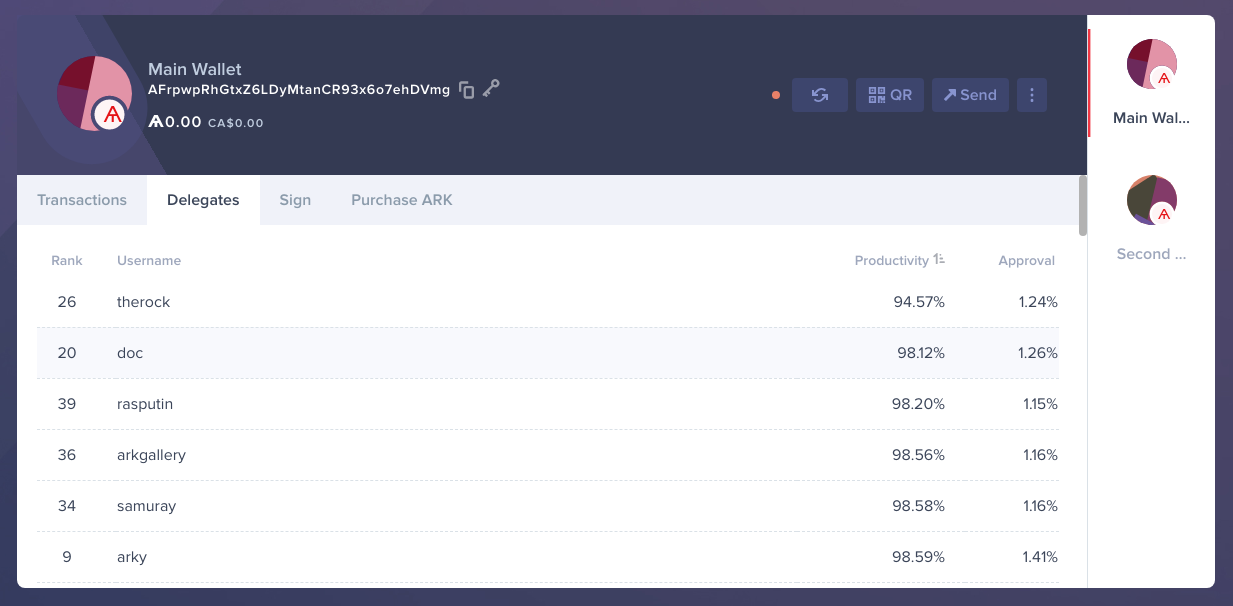 Browse the list of registered delegates
Browse the list of registered delegates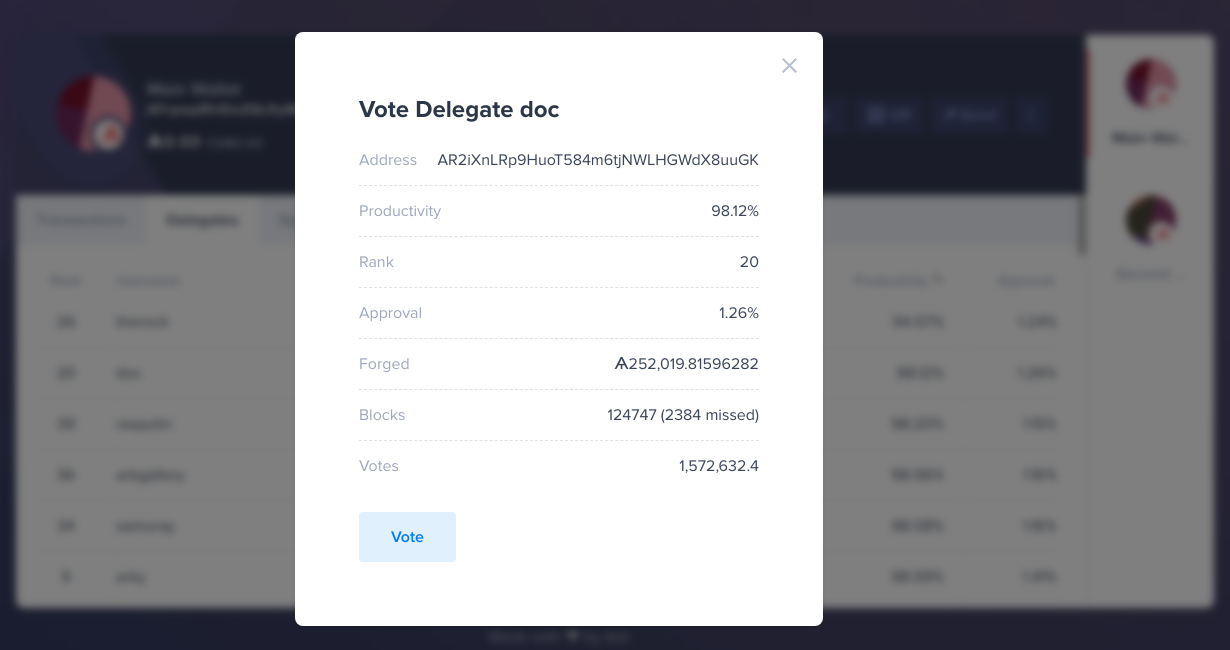 Choose the delegate you wish to vote for, review their statistics and click Vote
Choose the delegate you wish to vote for, review their statistics and click Vote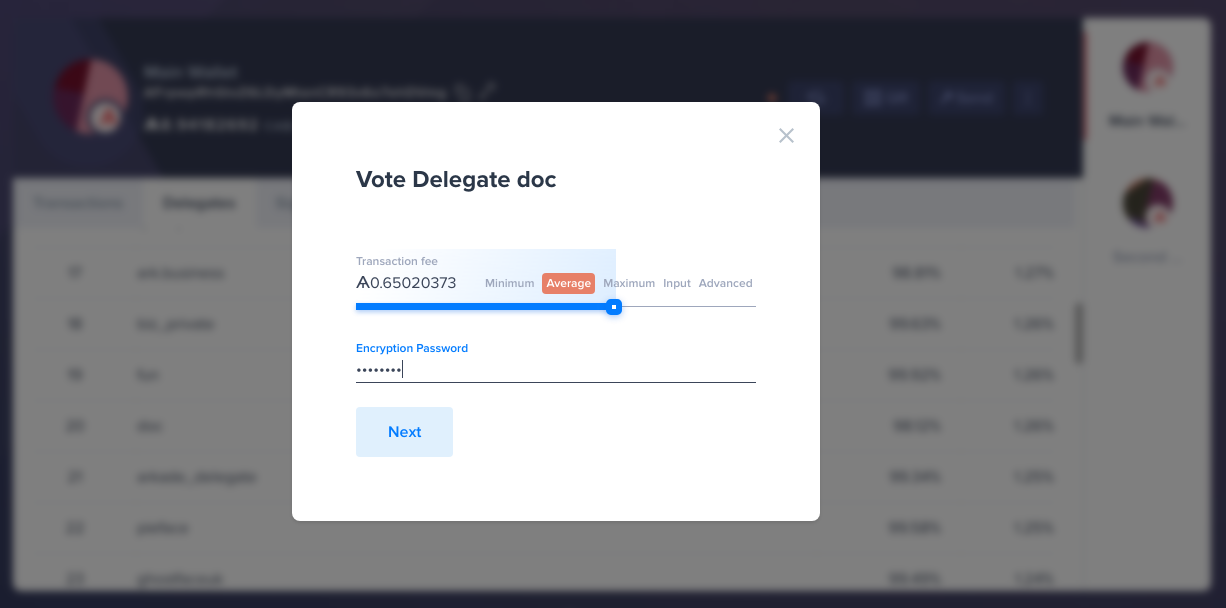 Fill in the required vote transaction fields and click Next
Fill in the required vote transaction fields and click NextInformation
For more information about fees, please visit: Transaction Fees
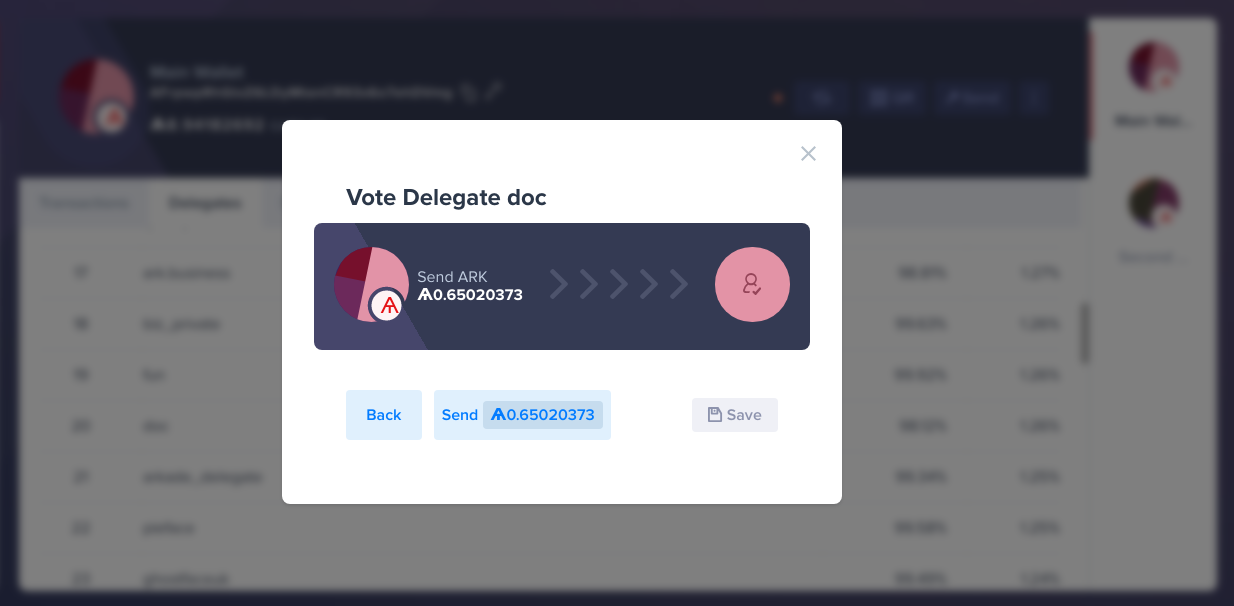 Submit, discard or save the vote transaction by pressing either Send, Back or Save
Submit, discard or save the vote transaction by pressing either Send, Back or SaveUnvoting a Delegate
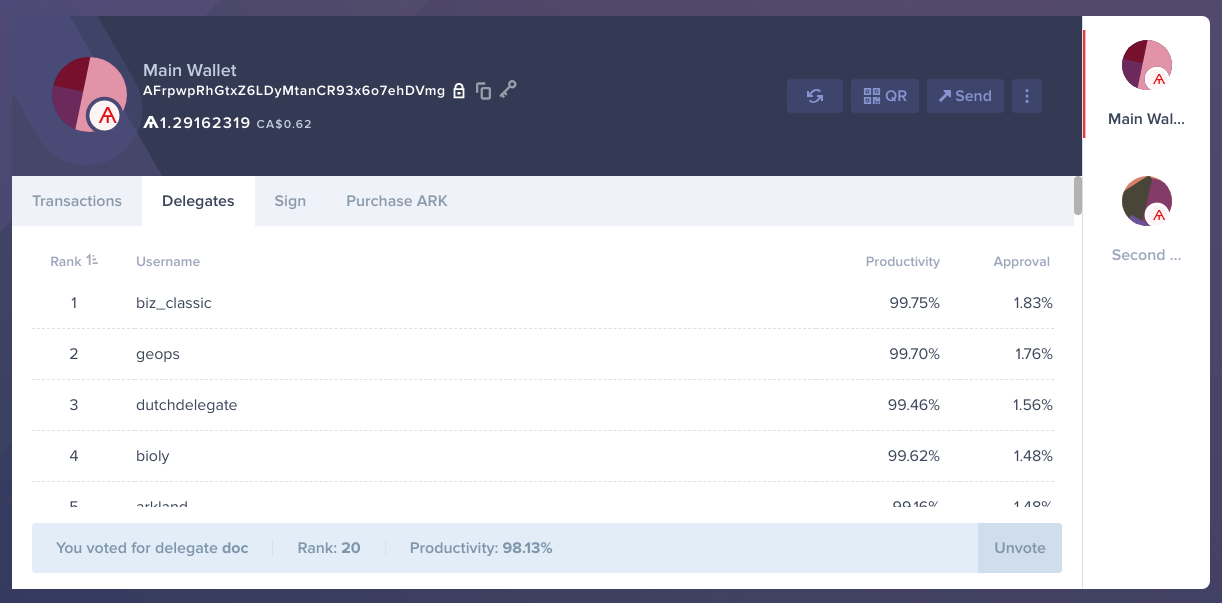 Open the list of registered delegates
Open the list of registered delegates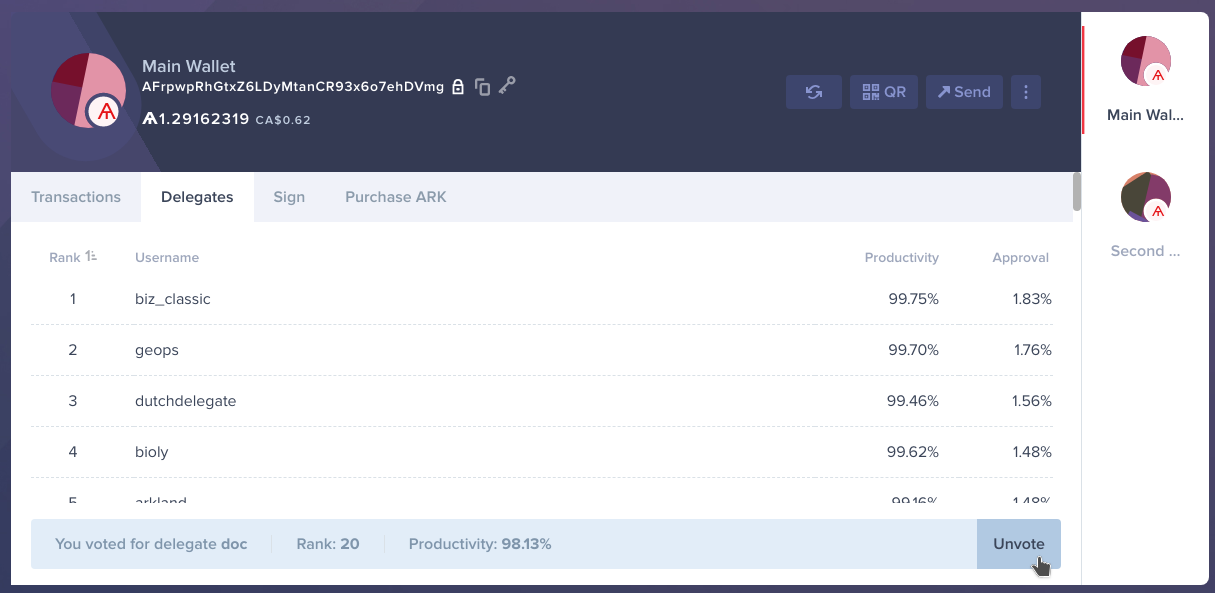 Click on the Unvote button
Click on the Unvote button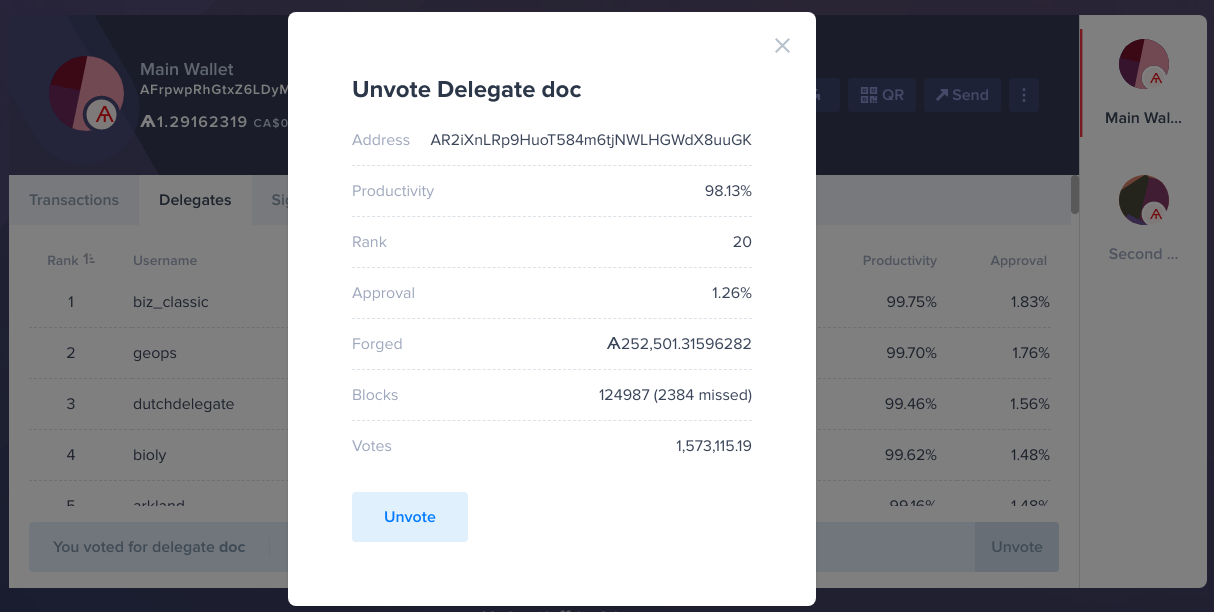 Review the delegate’s stats and click the Unvote button
Review the delegate’s stats and click the Unvote button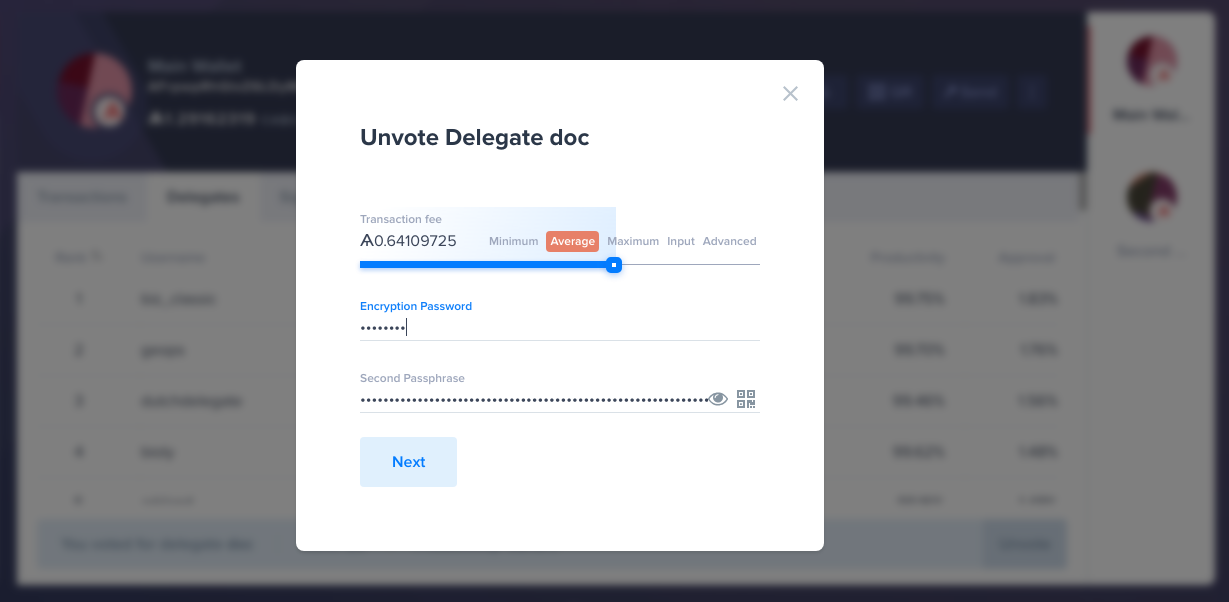 Choose a transaction fee, enter your security details and click Next
Choose a transaction fee, enter your security details and click Next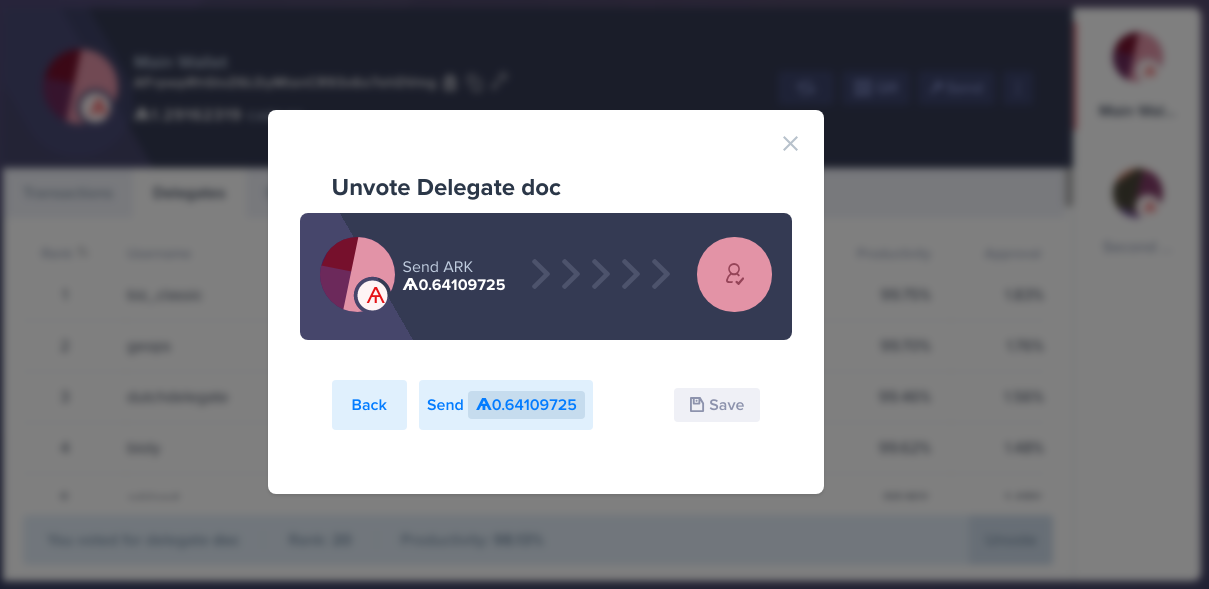 Submit the unvote transaction and Submit, Cancel or Save it by clicking either Send, Back or Save
Submit the unvote transaction and Submit, Cancel or Save it by clicking either Send, Back or Save