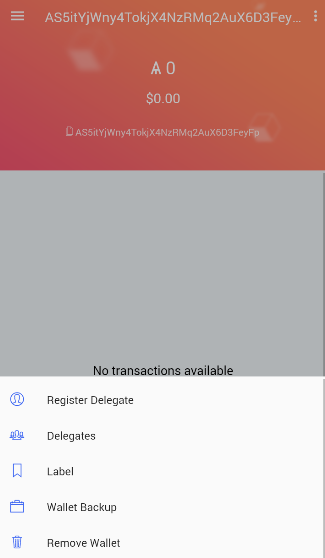How to Navigate the Mobile Wallet Interface?
The Mobile wallet was built from the ground up to provide a simple but efficient user-interface for anyone to use regardless of technical background.
You can hit the triple bar in the top left corner, doing so will give you numerous options for you to select.
Choosing Wallets will place you at the main ARK Wallet balance screen. After you reach the main ARK Wallet balance screen, you can add another wallet, touch the triple bar on the top left corner, or choose an existing wallet to view even closer. If you want to add another wallet, push the blue circle we used earlier to create or import a wallet. If you hit the triple bar on the top left corner, you get numerous options where you can view and select:
- Main wallet balance screen
- Vote for delegates
- Change the peer to the network
- Enter the settings, where you may change or view your:
- Language
- Currency
- PIN
- Clear your Data
- Privacy Policy
- Version Number
- Contacts
- You can save contacts by name and ARK address for quicker sending/receiving
- Sign Out
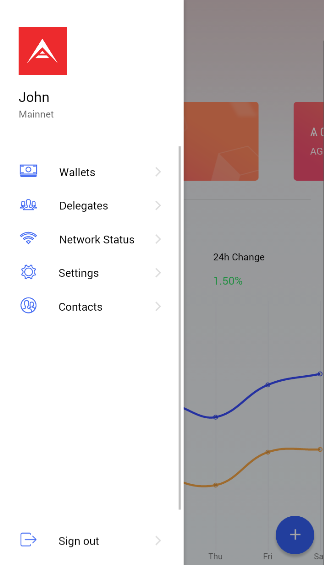
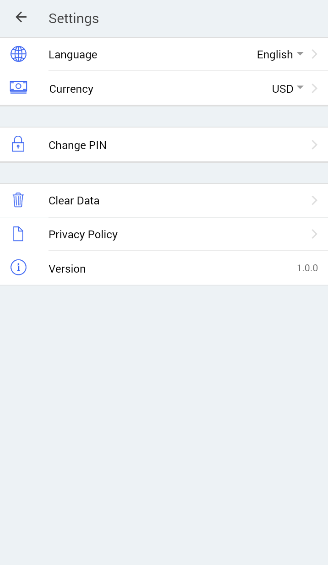
If you want to view an existing wallet and the transaction history, you will need to touch the rectangle(s) right below the Total Balance text.
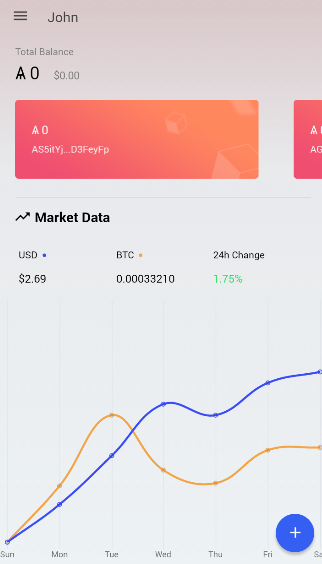
Once inside a wallet, you can view incoming and receiving transaction history, the public address, the ARK wallet balance and by touching the vertical ellipsis you can:
- Register a Delegate
- Vote for a Delegate
- Rename your wallet
- Backup your Wallet
- Delete your wallet